Plotting Module (GUI)#
After completing the analysis with the calculation module, the next step is to generate the html reports. Thanks to the GUI, you can run the plotting module without coding.
Set Data directory#
You can paste the path to your dataset folder or click Browse to select the folder manually. MEGqc will search for the derivatives folder within your dataset and use the machine-readable outputs created by the calculation module. Then you just need to click on Run Plotting.
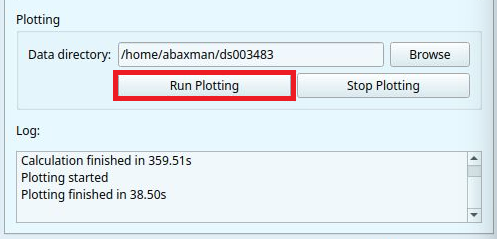
Warning
If you give a path to a different folder, such as the subject folder or the calculation folder, you will see in the Log window “Plotting error: Process exited with code 1”. It will also create an empty folder called derivatives within your given paths.
Your path only needs to lead to the dataset, you don’t need to go any deeper within the structure.
As with the Calculation Module, you can choose how many parallel jobs to use during the creation of the reports. The default option is 1, but you can increase the speed of the processing by increasing the number of parallel Jobs.
How do I know the right amount of parallel Jobs?
MEGqc automatically detects and displays the number of cores (‘CPUs’) and the total available RAM (see the lower-corner of the GUI).
The
Infobutton will give you personalized recommendations based on system memory.You may also use
-1to use all available cores.
Congratulations!#
You’re done’! You will find the html reports in a folder called reports within the derivatives folder. The reports will be divided in subjects folder. If you’ve been following this tutorial, your path to your reports might look like this:
/path/to/your/dataset/ds003483/derivatives/Meg_QC/reports/sub-009/
Now you can open these reports in Chrome or Firefox to explore the interactive plots and visualize of the quality control analysis of your dataset!
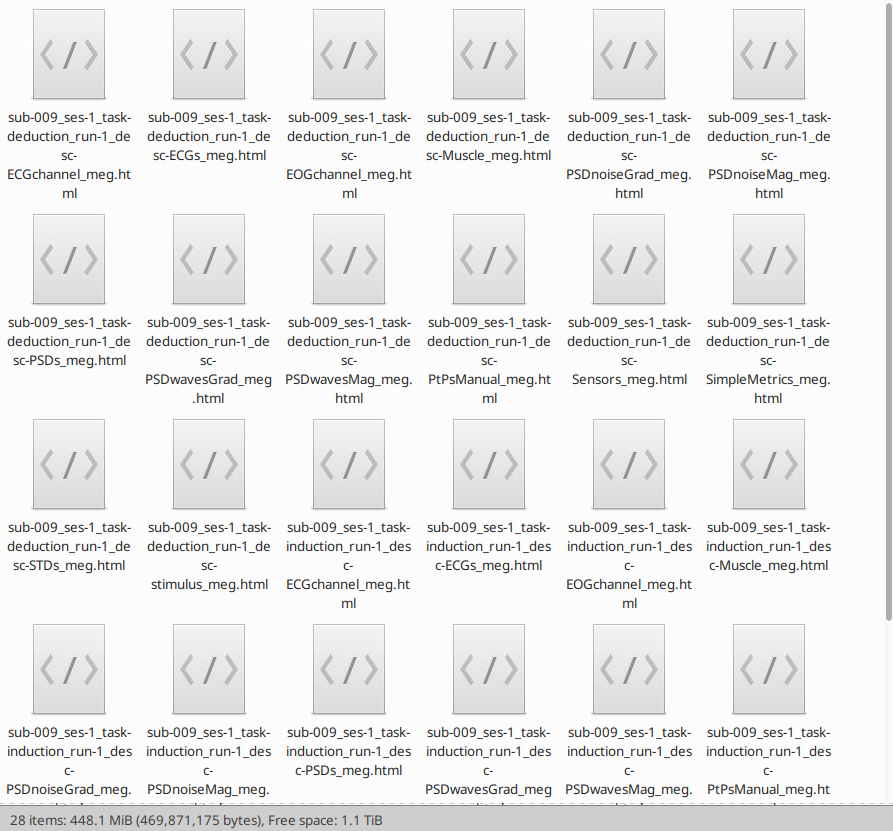
How many reports will be created?
MEGqc will create 1 report for every derivatives it founds within the calculation folder. This means, a different report for every metric, of every run, task, session, subject and sensor you have analyzed with the Calculation Module. Be aware of this before you run the plotting module!
